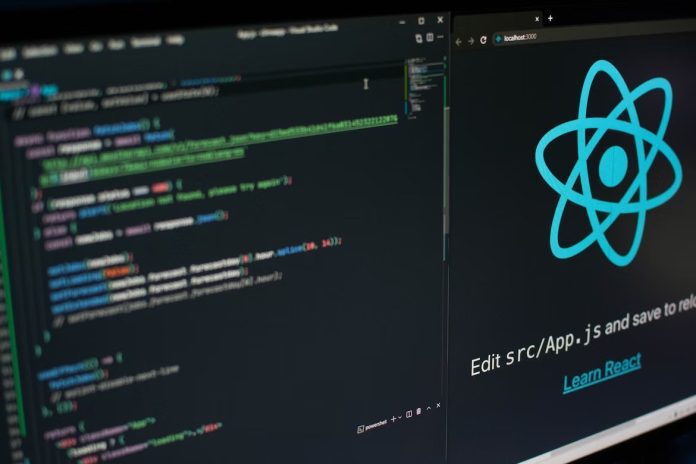Are you grappling with the challenge of empowering users to create visually appealing content within your Angular applications? Look no further.
Enter the world of Rich Text Editors (RTEs), the solution to your content creation woes. In the current landscape, users crave interactive and immersive experiences. Herein, the need for a powerful yet user-friendly rich text editor has never been greater. This comprehensive guide unravels the mysteries of RTEs.
If you’re an Angular developer aiming to take your applications to the next level, this guide is your compass. Brace yourself as we delve into the world of angular RTEs, with a spotlight on the renowned Froala Editor. From integration tricks to performance wizardry, explore how to amplify user engagement. Are you ready to supercharge your apps with the power of an Angular rich text editor? Let’s hope so!
Understanding rich text editors
We know that lain text editors handle only raw text and code editors are tailored for developers. Rich text editors, on the other hand, offer an intuitive interface for styling text, embedding media, and other formatting options. They provide a WYSIWYG (What You See Is What You Get) experience, making content creation accessible to users without needing technical expertise.
For example, a CSS Rich text editor bridges the gap between the complexity of HTML/CSS coding and the simplicity of plain text. This makes content creation and editing more accessible to a broader audience.
Some key features of rich text editors usually include:
- a toolbar with formatting options (bold, italic, lists, etc.),
- support for embedding images and videos,
- text alignment,
- hyperlinking, and
- support for advanced features like tables, code blocks, and more.
With these features, angular rich text editors come in handy for a wide range of cases. These include Content Management Systems (CMS), Online Document Editors, E-Commerce Platforms, Email Editors. Forums and Comment Sections, and Rich Text Messaging.
Exploring Angular-specific rich text editor libraries
Angular, as a popular front-end framework, offers various libraries for integrating rich text editors seamlessly into applications. Some notable libraries include ngx-editor, ng-quill, and Froala Editor. Each of these libraries brings its own set of features, performance characteristics, and ease of integration.
One standout library is the Froala Editor. It gained prominence thanks to its feature-rich nature and user-friendly interface. Froala Editor offers an array of features, including:
- a customizable toolbar,
- rich formatting options,
- multimedia embedding,
- real-time collaboration,
- extensibility through plugins, and
- a responsive, compatible design.
The Froala Editor’s integration with Angular is perfectly streamlined. This makes it an excellent choice for developers looking to implement a powerful angular rich text editor in their applications.
Setting up an Angular project
Before embarking on the journey of integrating a rich text editor into your Angular application, you’ll first need a solid project foundation. Whether you’re starting from scratch or enhancing an existing project, these steps will guide you:
- Create a New Angular Project.
If you’re starting anew, initiate a fresh Angular project using the Angular CLI.
| ng new your-project-name |
- Navigate to the Project Directory.
Move into your project directory.
| cd my-rich-text-app |
- Install Dependencies.
Dependency installation is the next step. For Froala Editor, include its scripts and stylesheets in your angular.json file. This sets the stage for a seamless integration process. Begin with the Froala Editor itself and Angular’s built-in forms module.
| npm install angular-froala-wysiwyg |
Integrating Froala Editor into Angular
Now that your Angular project is primed, it’s time to integrate Froala with Angular into your application. Follow these steps:
- Create a Custom Component.
Generate a new component to encapsulate the Froala Editor.
| ng generate component froala-editor |
- Add tag to the HTML Template.
In your component’s rich text editor HTML template, add the Froala Editor tag.
| <div [froalaEditor] [(froalaModel)]=”editorContent”></div><div [froalaView]=”editorContent”></div> |
- Handle user output with Component Logic.
In the component’s TypeScript file, you can customize the editor’s options and handle user input.
| import FroalaEditor from ‘froala-editor’;import { Component, OnInit } from ‘@angular/core’; @Component({ selector: ‘app-demo’, template: `<div class=”sample”> <h2>Sample 11: Add Custom Button</h2> <div [froalaEditor]=”options” [(froalaModel)]=”content”></div> </div>`})export class AppComponent implements OnInit { content: string = ”; // Initialize the content variable options: any = {}; // Initialize the options variable ngOnInit() { FroalaEditor.DefineIcon(‘alert’, { NAME: ‘info’ }); FroalaEditor.RegisterCommand(‘alert’, { title: ‘Hello’, focus: false, undo: false, refreshAfterCallback: false, callback: () => { alert(‘Hello!’); } }); }} |
Customizing the Froala Editor
Customization is key to tailoring the Froala Editor to your application’s specific needs and designs. Here’s how you can customize various aspects of the editor:
- Toolbar Customization
Customize the toolbar by specifying which buttons should be visible and in what order. You can include options like bold, italic, underline, headings, lists, and more. - Adding Custom Plugins
Extend the editor’s functionality by adding custom plugins and modules. These plugins can introduce new features or modify existing ones. - Advanced Formatting
Unlock advanced formatting options that can elevate your content creation capabilities. You can:- Create inline code blocks using the code tag or a custom CSS class.
- Insert and format tables to display organized data.
- Apply custom CSS classes to text, images, or other elements for unique styling.
Remember that as you customize Froala Editor, you’ll be enhancing both the user experience and the functionality of your Angular application.
Handling data and content persistence
Persisting content from Froala Editor in your Angular application comes with challenges.
Here’s how you can handle data and content with Froala Editor in Angular:
- Saving and Retrieving Content
Bind the editor’s content to a variable using ngModel. Then, send it to your backend or API when the user submits the form. Finally, bind the retrieved content to the editor’s ngModel to display it for further editing or viewing. - Sanitization and Validation
User-generated content can potentially contain malicious scripts or insecure elements. Angular’s built-in DomSanitizer can be used to sanitize the content and ensure it’s safe for display.
Performance optimization
While Froala Editor provides a rich feature set, it’s important to optimize its performance within your Angular application. Potential bottlenecks could arise due to the loading time of the editor and its impact on the overall application speed. Here are some performance considerations and optimization tips:
- Improve load times with lazy loading.
Consider lazy loading the Froala Editor module only when it’s actually needed, rather than loading it along with the main application bundle. - Improve performance with asynchronous loading.
Consider loading Froala Editor scripts asynchronously to prevent them from blocking the rendering of the rest of the page. - Reduce initial load size with code splitting.
Consider code splitting to load only the necessary Froala Editor components for each section.
Troubleshooting and common issues
Working with angular rich text editors like Froala might occasionally lead to issues. Here are some common problems you might encounter and their potential solutions:
- Styling Conflicts: Use CSS classes to apply custom styles to the editor.
- Editor Not Loading: Correctly import the Froala Editor scripts and styles in your configuration files.
- Content Not Persisting: Double-check your data binding and API calls for saving and retrieving content.
- Performance Degradation: Optimize your editor’s integration using the techniques mentioned earlier.
To troubleshoot any other issues, refer to the documentation provided by Froala Editor. Most problems have solutions that involve adjusting configurations, checking dependencies, or utilizing the support of the developer community.
Conclusion
To empower Angular applications with captivating content creation, Rich Text Editors (RTEs) have proven indispensable. We’ve navigated through the essentials – understanding RTEs, harnessing the power of Angular libraries, and spotlighting the versatile Froala Editor.
Seamless integration of the Froala Editor into Angular projects opens doors to enhanced user engagement. From project setup to user input handling, we’ve laid the groundwork. Benefits abound – streamlined content creation, improved user experience, and simplified management.
As you embark on this journey, remember that customization is your canvas. Froala Editor beckons you to explore its vast potential. Remember: Angular RTEs offer boundless possibilities. Empower your Angular applications with the prowess of rich text editing, and invite your users to engage, create, and amplify their impact.
FAQs
Yes, you can use multiple rich text editors on the same page in an Angular application to provide diverse content creation experiences.
To ensure security, implement input validation by using Angular’s built-in mechanisms. These include sanitization and libraries like DOMPurify to restrict specific HTML tags and attributes.
Yes, Froala Rich Text Editor offers keyboard shortcuts for common actions, enhancing user efficiency. It also adheres to accessibility guidelines, providing features like screen reader compatibility, ARIA roles, keyboard navigation, and focus management to enhance user experience, especially for users with disabilities.