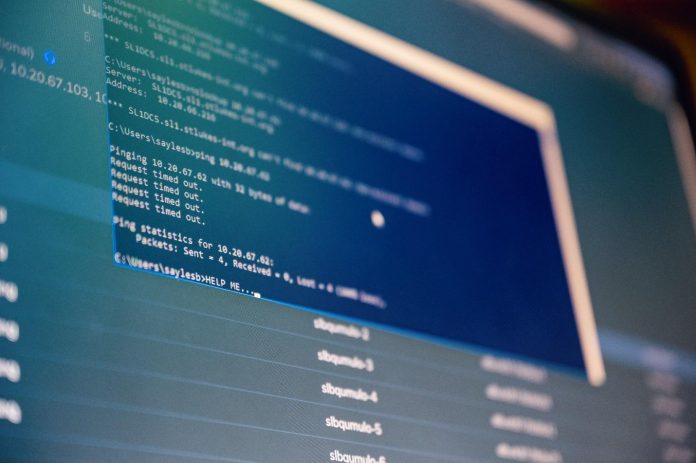WordPress has over 58,000 plugins, and with so many plugins, it’s natural to feel a bit frustrated when trying to find a suitable one for uploading multiple files. The lack of intuitive interfaces that offer limited functionalities can make it even harder to make a choice.
But we’ve got the perfect solution to help upload files online. Our powerful combination of React and a WordPress plugin makes uploading multiple files a seamless process. React in combination with a WordPress plugin helps to address the shortcomings of a traditional WordPress plugin.
In this post, we’ll share an intuitive way to upload files using React and how to take full advantage of WordPress plugins.
Understanding the requirements
For any developer who envisions building a React app, uploading is a major part. To meet these requirements, the process of uploading files can be divided into two major steps:
- Select a file, which is the user input. This also involves adding a tag to the App component and using an event handler to cater to any new changes.
- The second step is to send a request to the server. For this, either fetch or Axios is used.
For installing Axios, the “Npm install axios–save” command is used. This opens the React project directory and helps users edit the App.js file from the SRC folder.
Setting up the project in React
React is a JavaScript framework that is great for creating front-end applications. Setting up the project in React used to be a nuisance. But with the Create Act App, the complicated multi-step process has become easy.
The Create React App contains all the JavaScript packages needed to run a React project, including basic linting, transpiring, testing, and building systems. Here are the steps to follow to set up a project:
- The first step is to create a new application using the npm package manager. This comes along with Node and also installs a tool called “npx.” This tool helps run executable packages.
- To install the base project, the command: npx create-react-app (project name) has to be run. Insert the project name in the parenthesis.
- The next step is to start the server. The local server will be used to run the project on any browser. Start the project with “npm start” at the root of the project. The project’s template will show up.
- The last step is to make modifications in the file directory. Make changes in App.js and Main.js to see the changes on the local host.
Creating the file upload component
Another important step in the file upload online process is to create a file upload component. After setting up the app using the “npx create-react app <project name>” command, it’s time to create a simple file upload functionality component.
- Create a simple component with an upload component.
- Add a state to the app to contain information on the user-selected file. For instance, “isFilePicked” determines if a file has been picked or not.
- Implement event handlers like “handleSubmission” and “changeHandler” to display details of currently selected files.
- The FetchAPI can also be used to implement file uploads or a library like Axios.
Handling file selection
After implementing the Fetch API, the onClick handler can be used to handle the file upload process. The file uploads with Filestack can be used for this purpose.
- In the “FileUpload” component, the “handleFileChange” function gets triggered when a file is selected.
- The function receives an event object, which users can then use to extract the selected file using “event.target.files.”
- However, for multiple files, they can be accessed in an array.
- Once the file is retrieved using the handler function, the component’s state can be updated using relevant information like the type, name, size, etc.
Integrating a WordPress upload plugin
The Filestack WordPress Upload plugin helps to upload images, documents, or any other media type directly from social media platforms or cloud drives directly to the site. It also enables developers to programmatically edit and deliver the assets on the website, making it an incredibly reliable way to upload files with one simple integration.
To install the WordPress Filestack plugin, search for “Filestack WordPress Upload” and click Install. This helps to embed file upload in the website. Users can also easily add an upload button to any post or widget using the shortcode “filestack.”
The shortcode also has other attributes like media_category and button title.
Customizing the WordPress upload plugin
A custom upload folder is an open-source software on WordPress that can be used to customize the plugin’s settings to fit specific requirements. Custom fields can be used to submit additional data with the uploaded file.
The plugin uses the latest HTML5 technology and also features an upload form using Material UI React opponents.
Plus, the plugin settings can be tweaked to add custom files according to the file types and storage destination and also integrate them with custom user interfaces to enable a cohesive user experience.
Incorporating the plugin into the React application
The Filestack WordPress Upload plugin can be integrated with React to form a sophisticated combination to develop web apps.
- Set up the local dev environment.
- Install ReactPress and activate it in WordPress.
- Install ReactPress on the live WordPress site since we’ve already built the React app.
- Create the same app folder there on the live stream, but never use the same directory name on the development server.
- Upload the build of the React app to the live site and deploy it.
Enhancing the user experience with the plugin
The Filestack WordPress plugin goes beyond a basic WordPress plugin. It offers features like drag-and-drop file uploading and enhances the user experience by providing clear visual cues on how to upload files.
There’s also an option for cloud storage integration that users can directly use to access files from a cloud account and upload them to the website.
Conclusion
File uploading is an integral process for any website application. Filestack’s WordPress plugin is powered with React to ensure a dynamic and interactive user interface to handle functions like file selection.
By combining WordPress’s Filestack plugin with React, developers can optimize file uploading and make their websites more dynamic.
Frequently asked questions (FAQs)
Filestack’s plugin incorporates numerous features such as enhanced speed, file upload security, file upload progress, file validation in React, and helping upload multiple files at a time.
Users can customize the plugin by going to the “plugins” option on the WordPress dashboard. The settings option helps to configure options like storage destination, file sizes, etc.
Yes, the Filestack WordPress plugin can be integrated with any user interface or existing forms.