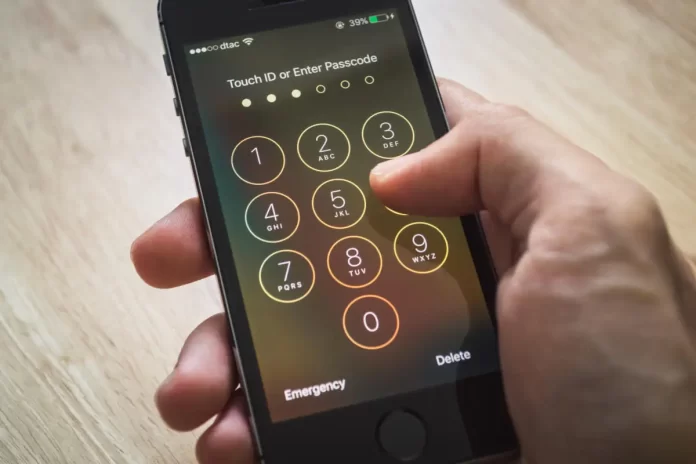Apple devices are well-known for their enhanced security features. Apple generally goes to great lengths to protect its users’ data, which often involves strong passcodes and other security mechanisms. If the user fails to provide the correct passcode multiple times in a row, Apple’s security kicks in and prevents the device from unauthorized use.
While these impressive security features can protect your device in most cases, they can sometimes be the root of all trouble. If you forgot your passcode or a child tried too many unlocking attempts on your phone, your device could be disabled permanently. Want to avoid this issue? Keep reading to learn why this might happen and how to unlock an iPhone without a passcode using Dr Fone – Screen Unlock for iOS.
Part 1: Reasons Behind Why the iOS Device Gets Disabled?
Are you wondering why your iOS device is disabled? Apple devices come with enhanced layers of security that prevent misuse by unauthorized personnel. You can set screen locks such as Face ID, passwords, Touch ID, etc. If your iOS device detects an incorrect password entry, it will be disabled.
The primary reason for this is too many failed attempts at unlocking the phone’s passcode. If you enter the wrong password five times in a row, your iOS device will be turned off for 1 minute. After this, each wrong attempt increases the waiting time. After entering the wrong password ten times a row, your device will be turned off indefinitely. There are several reasons why someone might apply the wrong password multiple times, such as
- Unintentional Password Entries
In most cases, users forget their device’s passcodes and make too many attempts in a frenzy. This often leads to the iOS device being disabled for a particular time or permanently. Other unintentional reasons include a child playing with your lock screen or placing it in your pocket or bag where accidental touches can mess with the device’s passcode.
- Intentional Password Entries
Sometimes, someone might deliberately try to gain access to your device. If an unauthorized person tries to gain access to your device without knowing the password, it can be disabled. In cases where your iOS device is compromised, this disabled feature comes in handy to protect your confidential data.
Part 2: Dr.Fone – Screen Unlock (iOS) – An Introduction to Unlocking iOS Devices
Are you looking for an authentic way to unlock your disabled iOS device? Dr Fone – Screen Unlock (iOS) has got you covered. Dr Fone is an all-in-one mobile solution that encompasses all your phone troubles. Dr.Fone contains a broad spectrum of valuable tools required to keep your device at an optimal level. Owing to its intuitive interface and rich toolset, Dr Fone is one of the best software solutions for maintaining your device. Dr Fone can do everything from data recovery to fixing system crashes.
Part 3: How to Unlock Your Disabled iOS Device with the Help of Dr.Fone – Screen Unlock?
You are wondering how to use Dr Fone to unlock your disabled iOS device? This tool can help you unlock disabled devices with a few simple clicks. The process also does not require special permissions or contemporary knowledge regarding your device. Follow the step-by-step guide mentioned below to unlock your disabled iOS device using Dr Fone – Screen Unlock:
Step 1: Connect your Device
After installing and launching Dr.Fone on your computer, proceed to the program’s home page. From the list of tools available on the screen, choose “Screen Unlock.” Now, use a tethering cable to attach your iOS device to the computer. Afterwards, choose “Unlock iOS Screen” from the program’s interface.
Step 2: Boot Device in Recovery Mode
You now need to boot your iOS device in DFU or Recovery Mode. The steps to boot your device in Recovery Mode will be visible on the screen. You can follow them depending on your device’s model to activate the Recovery Mode. If you fail to do so, you can click on the link present at the bottom of the screen to learn how to enter DFU Mode on your iOS device.
Step 3: Verify Device’s Information
To proceed with the unlocking process, you must download your device’s firmware. For this, confirm the information regarding your iOS device, including the model and system version. You can also manually choose the correct system version from the dropdown list. Once you have verified all the necessary details, tap the “Start” button to download the firmware.
Step 4: Unlock the Disabled iOS Device
Once the download process has concluded, click the “Unlock Now” button. Dr Fone will automatically begin unlocking your iPhone or iPad device. After a short wait, your iOS device will be unlocked, and you can access it without a passcode.
Conclusion
Apple’s security features in its devices are helpful in protecting them against unauthorized access. If an unforeseen circumstance results in your iOS device being disabled, Dr Fone is the best remedy. Using the Screen Unlock feature of Dr.Fone, you can easily unlock your disabled iOS device.