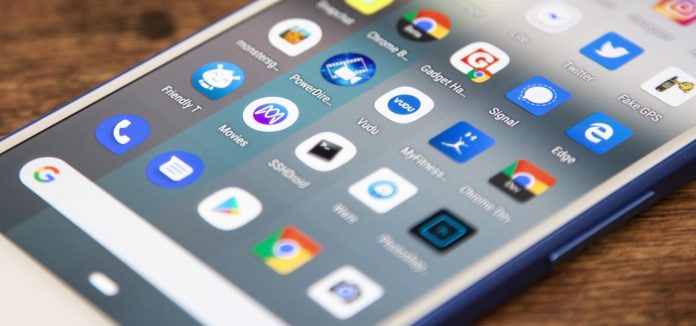There is much more to your Android smartphone than it meets the eye. Over the years, developers have made Android this sophisticated OS that works great with the latest technologies built into your phone. More importantly, there are hundreds of settings and fine-tunes you can do to improve your experience and security as a user.
Do you want to play with those settings and personalize your phone? Then you’ve stumbled upon just the right guide for you. Here are nine settings you should change on your Android. As a bonus, some additional measures will be presented as well.
Preserve Your Battery Life
Not all Android phones pack a 5,000mAh battery. Saving a few percent of battery life here and there amounts to an hour or two of screen time. Here is how you can preserve your battery life on an Android phone.
Keep Screen Brightness Under 50%
Your phone screen is one thing that drains your battery the most. The brighter it is, the more battery it will use. However, most phones come with auto screen brightness on.
To turn it off, you need to pull down the menu from the top of your screen, disable auto screen brightness, and adjust the slider just below 50%.
Enable Dark Mode
Enabling Dark Mode is a great way to reduce battery usage. Additionally, it can also minimize the strain on your eyes you experience while spending a lot of time looking at your screen. It turns out that it takes considerably less power to display dark instead of the white background.
Suppose you run Android 10 or higher, head straight to settings, and look for Night Mode, Dark Theme, or Dark Mode. If you don’t, then you will have to enter each app and enable the dark mode if the app features it.
Use Battery Optimization and Adaptive Battery Features
These features are available on smartphones with Android version 9 and above. They make your smartphone even smarter. These features track your phone usage and optimize how much battery the apps use.
The best way to find these features and enable them is to open your settings and type “battery” in the search box.
Make Using the Phone More Convenient
Making the following fine-tunes will help you personalize your phone and make it more convenient for everyday use.
Declutter Your Screen
Are you annoyed with having to remove or place an icon of an app that you’ve just installed? There is a way to prevent your phone home screen from being cluttered.
Before you head to Google Play Store, disable your phone from automatically making an icon on the home screen. Long-press the empty area on your screen, then hit Settings and disable “Add icon to Home screen.”
Do Not Disturb is There for a Reason
Are you getting buzzed in the middle of the night or too early in the morning, only to find out that it’s a meaningless Facebook notification or a generic email? This isn’t very pleasant. You can use DND mode to prevent it from happening ever again.
To quickly access the feature hit Settings and type Do Not Disturb in the search bar. You can even set when you want it to be enabled and set exceptions for important phone calls.
Benefit from Digital Wellbeing
The Digital Wellbeing Suite is available on phones with Android 9 or later. It is designed to keep you from overusing your phone. If you find yourself spending too much time on your phone, install Digital Wellbeing and set the limit for the apps causing you to spend hours on your phone.
Improve Your Security
Cybersecurity, losing your phone, or getting it stolen are all possible risks. The following settings will help you protect it.
Enable Find My Phone
Google offers an excellent “Find my phone” tool to help you find your lost phone. Access Security settings on your phone and enable the “Find My Phone” feature.
You will be able to log into your Google account via a web browser to see your phone’s location, ring it, or even completely erase it.
Use a VPN
Using public Wi-Fi networks exposes you to a variety of threats. Sneaky cybercriminals can hack into your phone via unsecured Wi-Fi and steal your private data, including payment info.
You can protect yourself from such a threat easily. Download an Android VPN (Virtual Private Network) application and ensure that all your online communications travel safely. The purpose of a VPN is to encrypt your traffic and to conceal your real IP address. This combination works wonders for your privacy and will reassure that public Wi-Fi networks no longer pose a threat to your data.
Lock Your Phone
You never want to leave your phone unlocked. There are plenty of options to lock your phone – fingerprint, face unlock, pattern, PIN, and password. Choose whichever you find the most convenient.
To minimize the chances of someone snatching it from you while it is still unlocked, keep the Auto Screen Sleep time to a minimum. Hit Settings, then tap on Display and set Screen Sleep time.
There you have it – nine improvements you should make on your Android. The chances are that you are already using some of them. Follow through on the others to personalize your phone and keep it safe and secure.